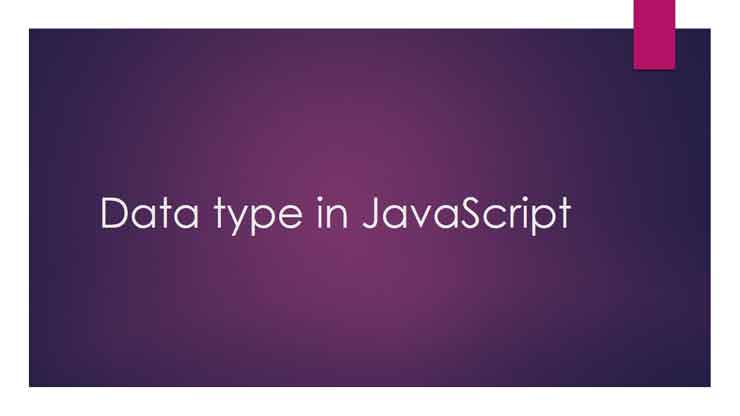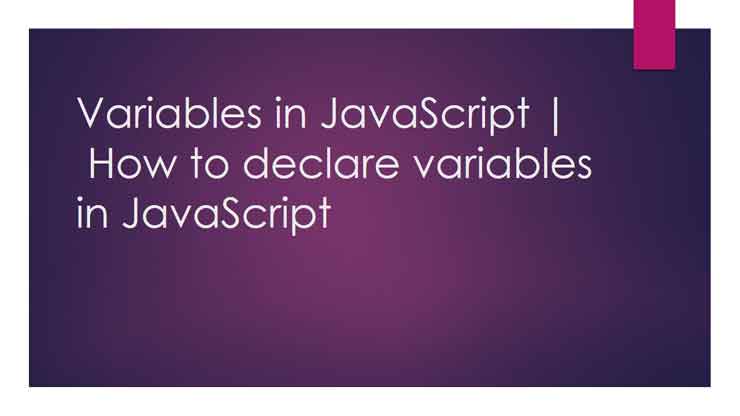Hello readers in this post you guys will be going to see the difference between C and C++, and what are the similarity is there in C and C++. So guys let's see both differences and similarities available between C and C++.
Some differences between C and C++ is as follows:
-C is a procedure/function-oriented language and C++ language is driven by a procedure/object.
-Data is not protected in C, whereas data is secured in C++. The data hiding concept is absent in C.
-C uses a top-down approach while C++uses a bottom-up approach. The program is prepared step by step in c, and in C++ base, elements are prepared first.
-In C we cannot give the same name to two functions in a program, whereas due to the function overloading feature, the above concept is possible in C++. One can initialize a number of functions with the same name, but with different arguments. The polymorphism feature is built in C++, which supports this concept.
-C uses printf() and scanf() functions to write and read the data respectively, while C++ uses cout and cin objects for output and input operations, respectively. Further,the cout uses <<(insertion operator) and cin uses >> (extraction operator).
-C uses stdio.h file for input and output functions, whereas C++ uses iostream.h for these functions.
-Constructor and destructor are absent in C and the same are provided in C++.
-Inline functions are supported by C++, and the same is absent in C. Inline functions can be used as micros. They are stated by the word 'inline'.
I hope you guys get cleared what is the difference between C and C++. If you have any queries or any doubts regarding this then please do comment in the comment section below.